Reviews
A guide to managing reviews.
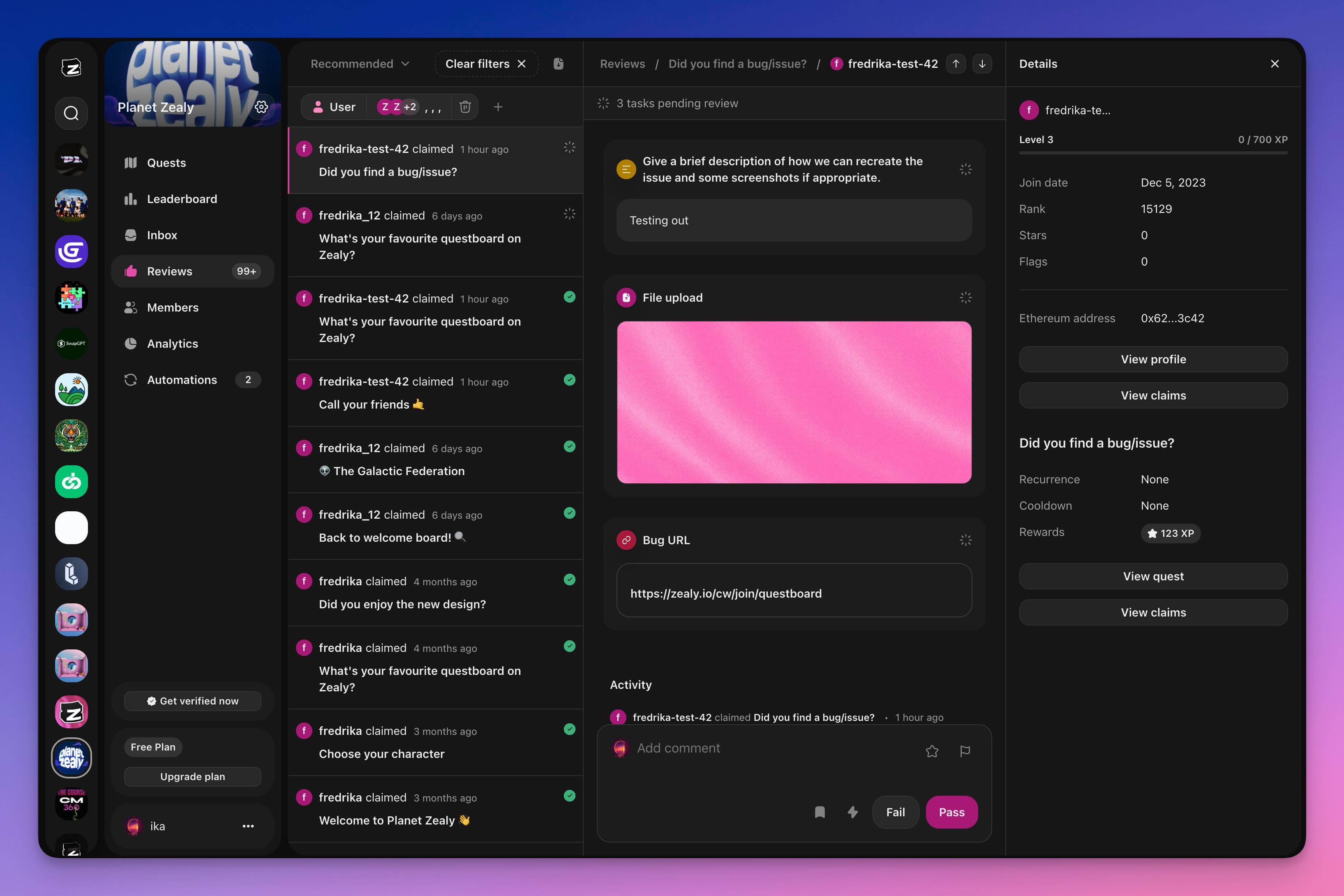
Overview
When someone submits a quest claim, it appears in the reviews panel. If all tasks in a quest are set for automatic review, the system will mark the claim as either failed or successful. If there's at least one task requiring manual review and the automatic tasks pass, the claim status becomes 'pending' until a reviewer, admin, or editor evaluates it. Only successful claims earn XP or role rewards. It's the community's responsibility to distribute any other types of rewards.
Basics
Viewing reviews
Navigate through review items using the ↑ / ↓ keys on the list. Click on a review to see detailed information about the claim, user, and quest, and to perform any necessary actions.
Reviewing a pending review
Items awaiting automatic review are marked with a 'pending' symbol. Open a pending review to assess it via the form at the page's bottom. Use the lightning icon or CMD+K for a complete list of actions.
Choose from 'success', 'fail', 'star', or 'flag' status. 'Success' and 'star' indicate the claim is approved, with 'star' highlighting top contributors. A 'flag' means the claim is rejected and adds a flag to the user's profile.
Consider awarding bonus XP for exceptional work by selecting the lightning icon or CMD+K and searching for the bonus option. This adds to any existing XP reward.
Providing feedback through comments, especially for rejected claims, helps users improve. Utilize bookmarked comments with the # key for efficiency. This feedback will be visible to the user in their Inbox.
AI Review
Starting with the Plus plan, you can leverage AI to help review manual quest submissions. The AI review feature analyzes submissions and provides intelligent recommendations, helping you process reviews more efficiently while maintaining quality standards. You can write custom prompts to tailor the AI's evaluation criteria to your specific community needs and quest requirements. This is particularly useful for communities with high submission volumes or when you need assistance evaluating complex submissions.
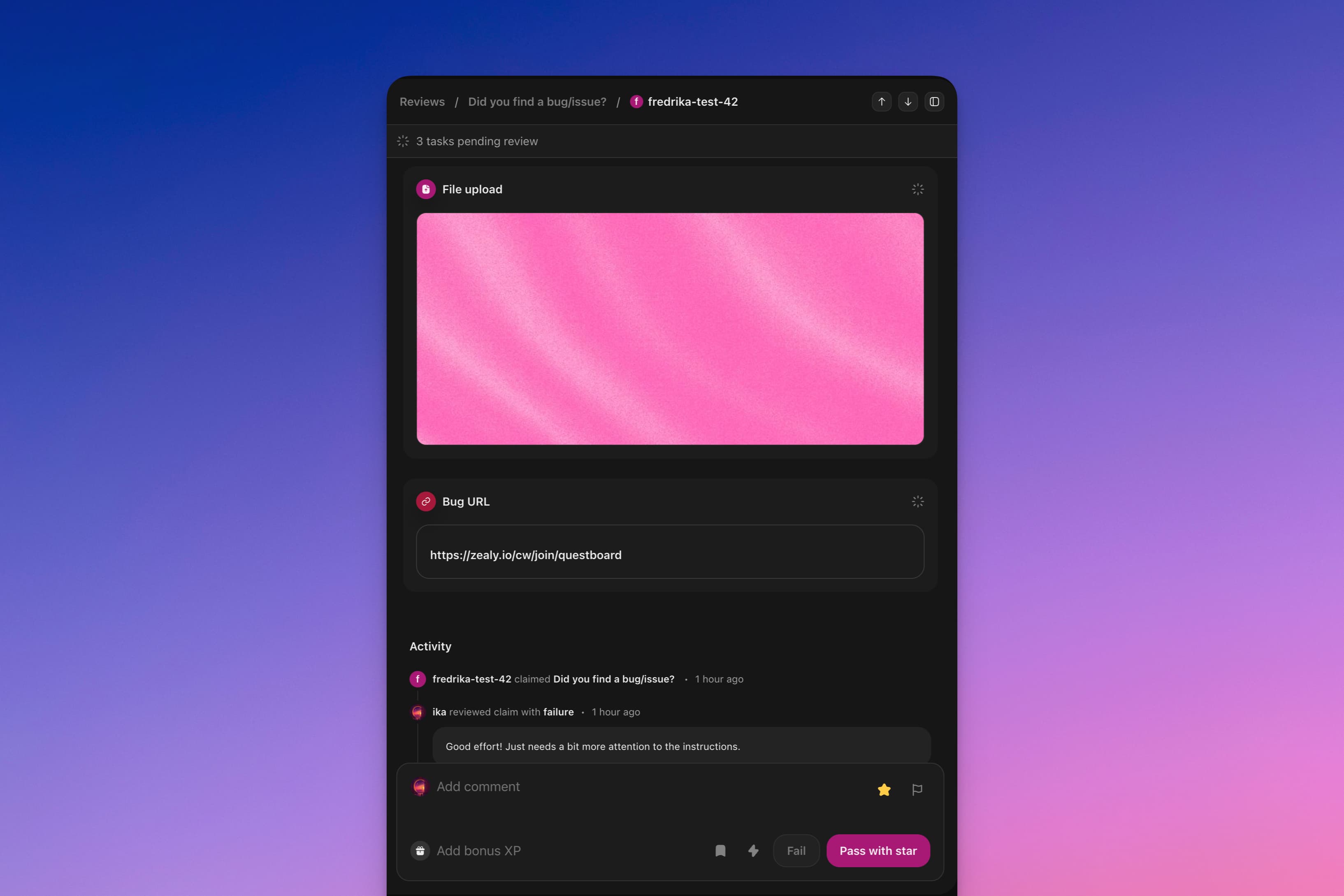
Selecting multiple reviews
To select multiple reviews, hold shift while navigating with the arrow keys or when clicking a review item. You can also use the CMD+A shortcut to select all reviews or hold ALT while clicking to select toggle selection state for an individual item.
Note that it only works to batch review on pending claims.
Cancelling a review
You can cancel a review by clicking the 'Undo' button at the top of a reviewed claim's page. This resets the claim to 'pending', allowing for reevaluation.

Review Context
To make informed decisions, access comprehensive information about the user - including stars and flags - and the quest from the side panel. Open it by clicking the menu icon in the top right corner.