Manage members
Invite and manage members of your team.
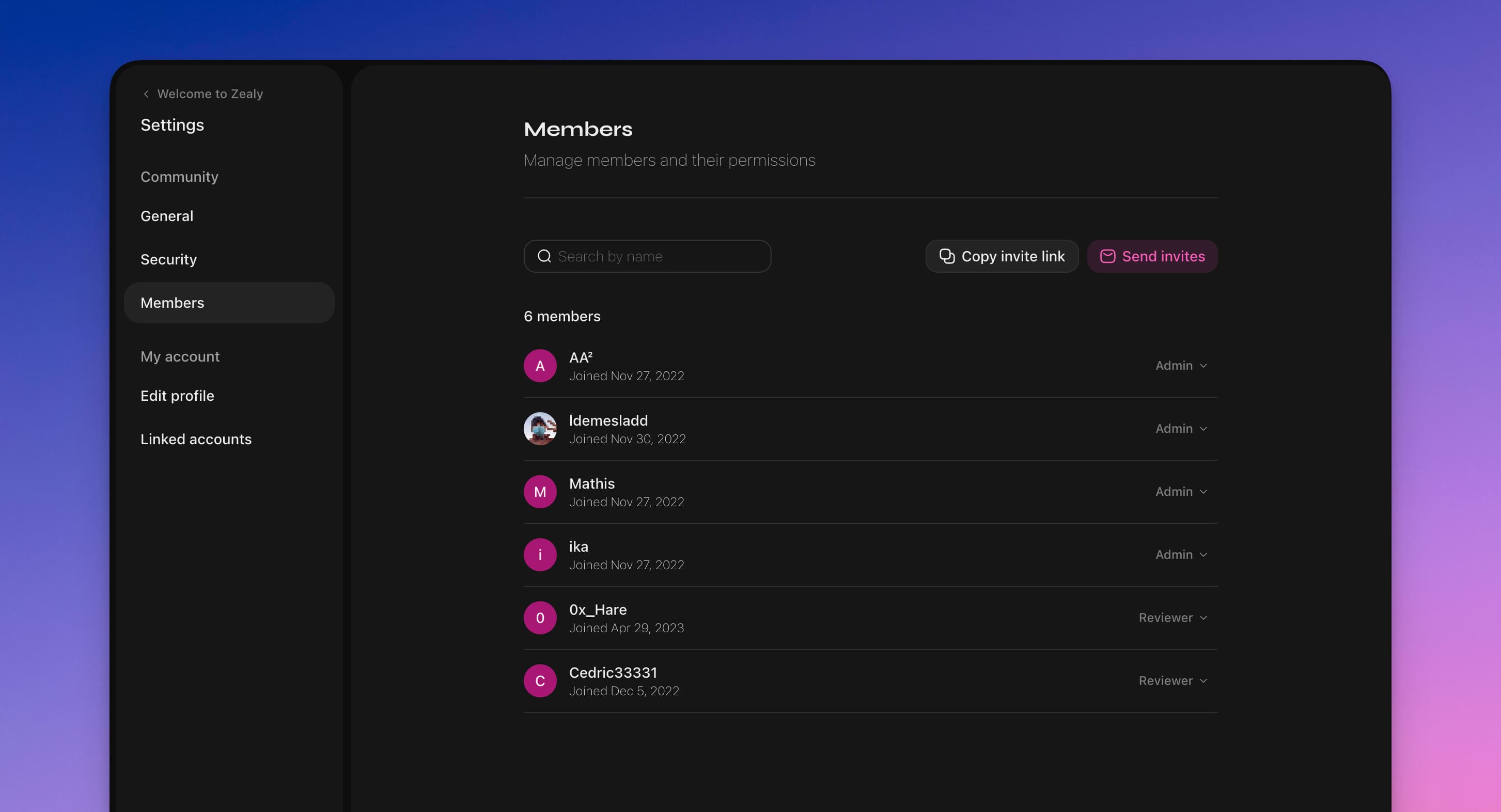
Overview
You can manually invite, suspend, and promote/demote members to admin roles from the Community members settings page.
Basics
Manage members under Settings > Community > Members. The community members page should not be confused with CRM page that is part of the premium features and allows you to filter all the members in your community by different properties.
Invite members
Go to the Settings > Community > Members to invite members to your community. You can do this either by sending an invite to their email or by sharing the invite link straight with the people you would like to invite
Private communities
For private communities, anyone joining needs to do this by invite. You can generate it either like described above, or straight from the sidebar by clicking the community menu. If you would like to make your community private, you might do this from Settings > Community > Security.
Roles
On Zealy there are 4 different levels roles with different access:
- Admin: full permission to manage community settings
- Editor: access to configure quests, sprints, members and see all pages.
- Reviewers: claim quests and review others (not themselves).
- Guests: claim quests
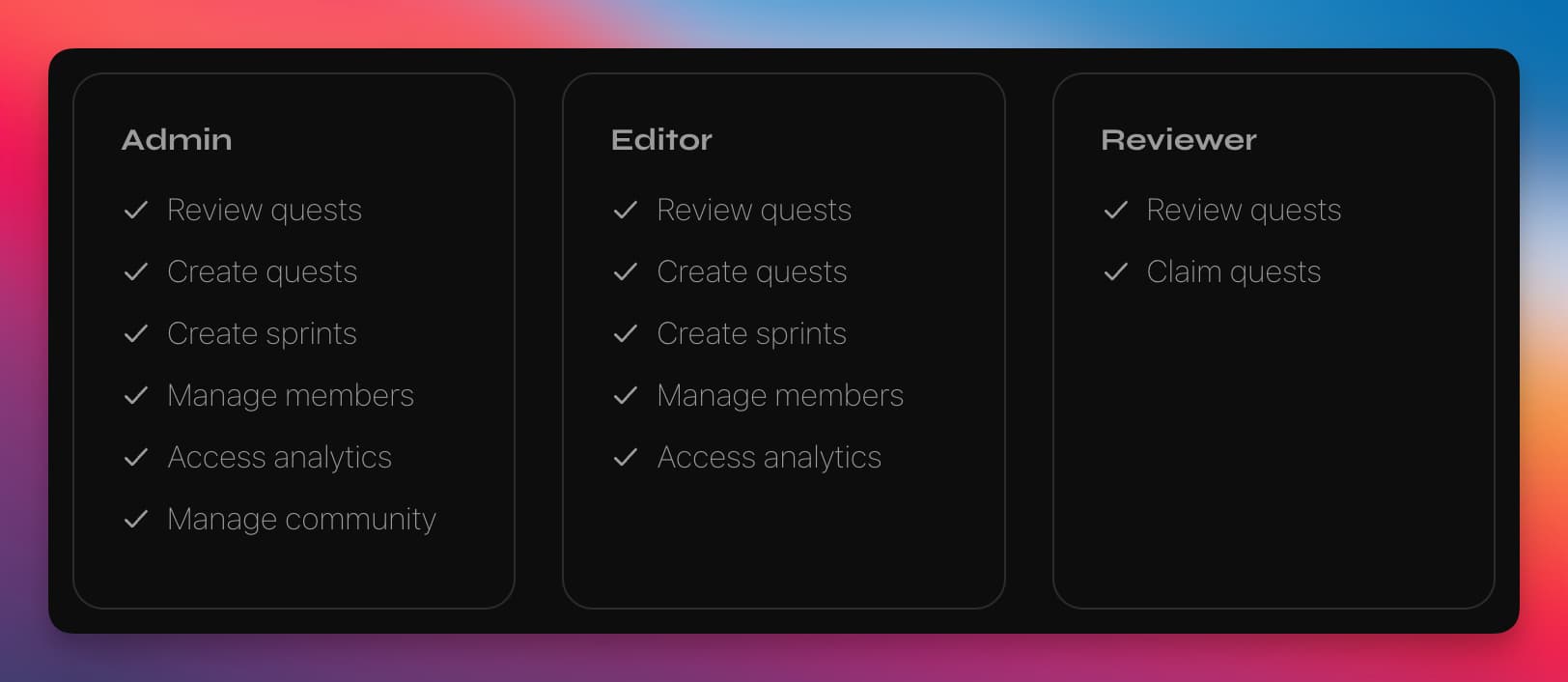
Removing members
If your community is private you can remove members from the community from the CRM or the members settings by changing their role. If not, you can ban the user from their profile. All banned users can be found on by changing the filters from "All active" to "Banned" on the members settings page.